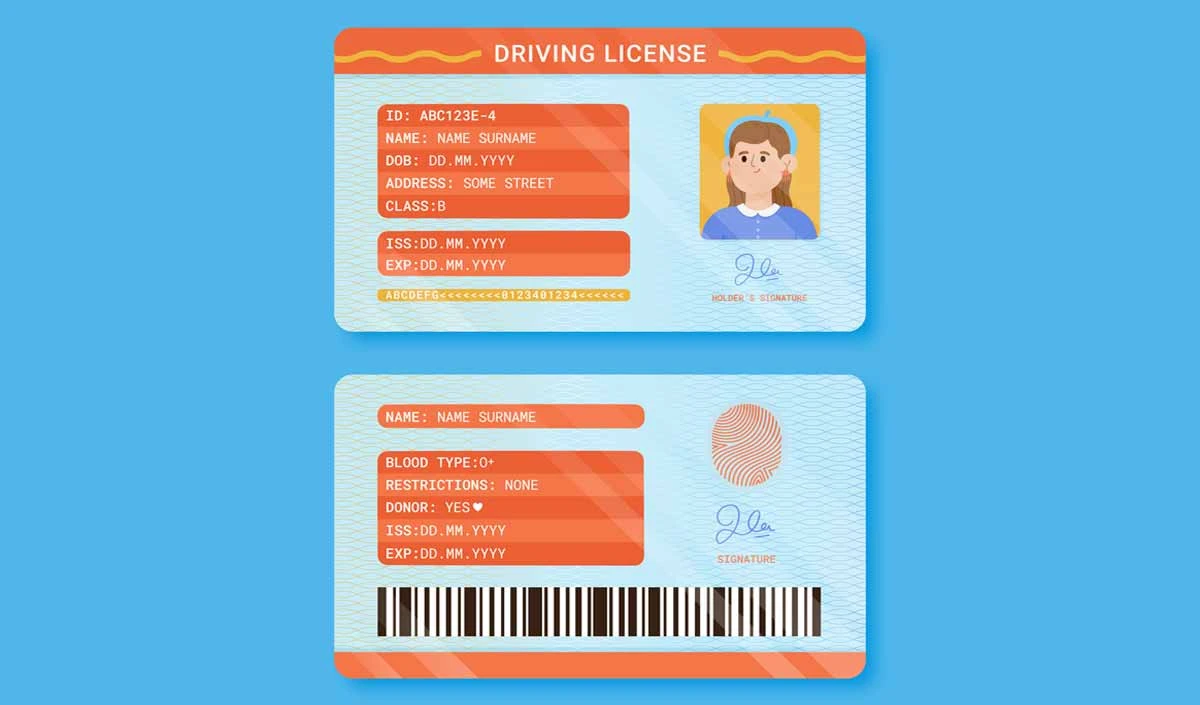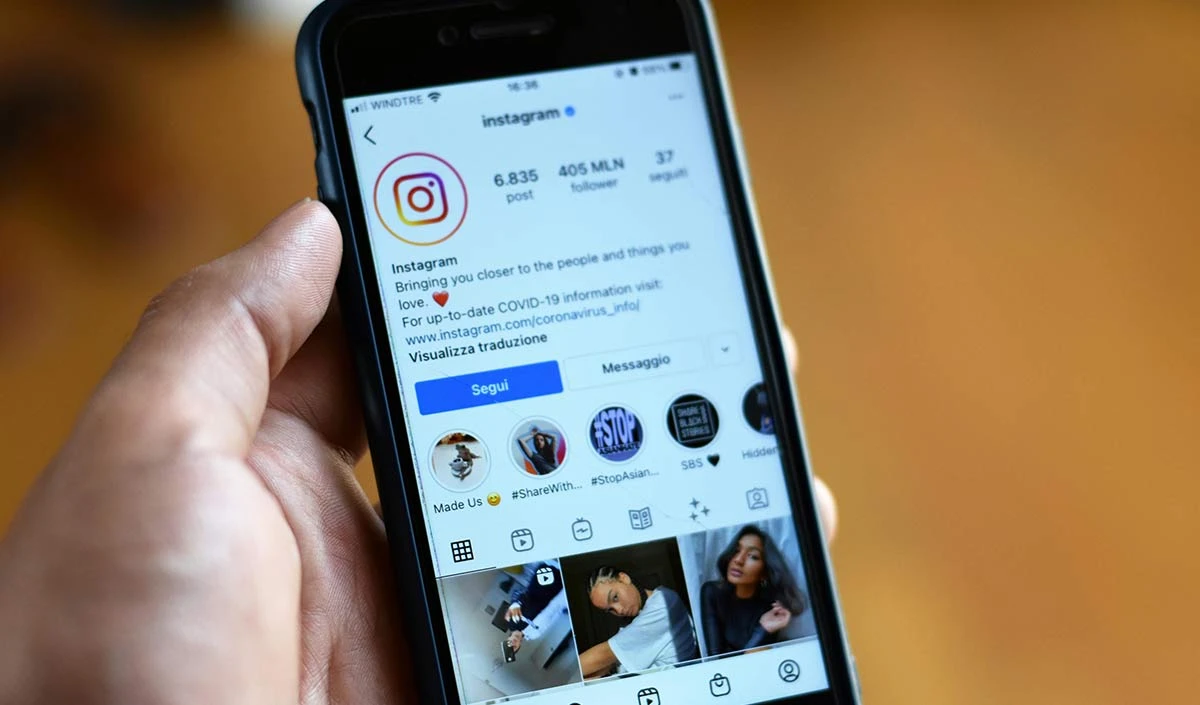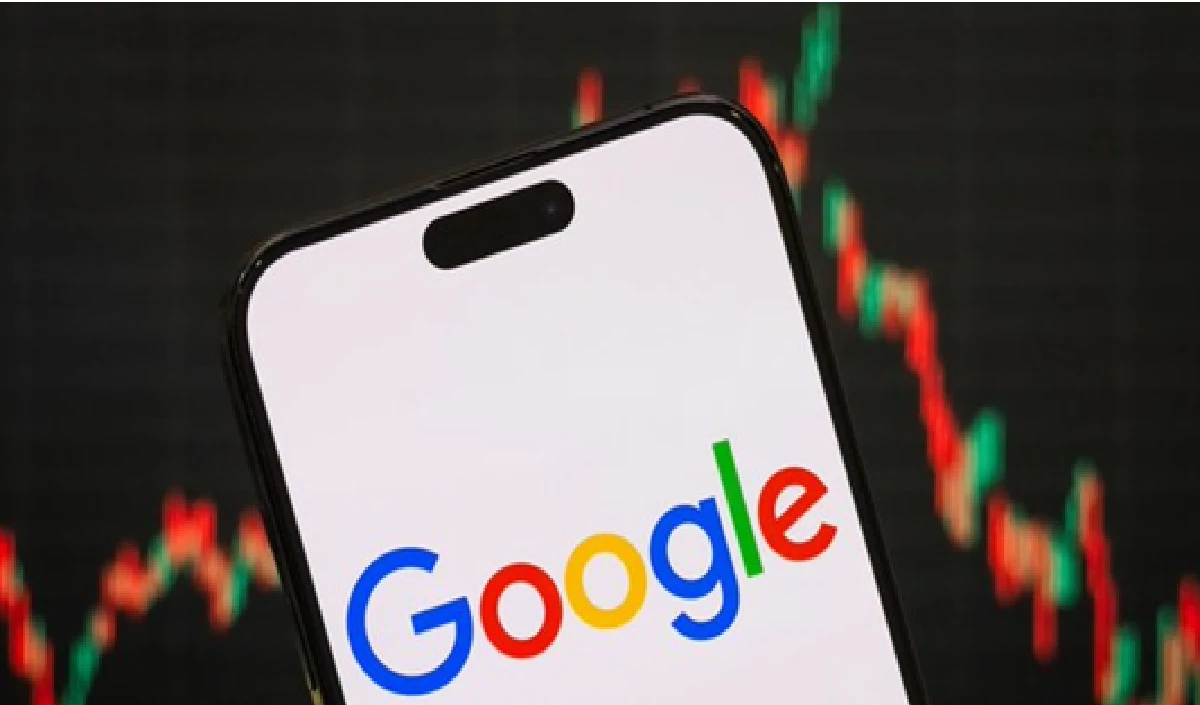Money is deducted without authorization How to deactivate Google Pay Autopay

In time today, the use of digital payment has increased considerably. People use digital payment platforms such as Google Pay for filling electricity bills, mobile recharge, online purchases and subscription services. To facilitate online payment, the automatic functionality has been given in Google Pay, so that your bank account is automatically deducted from the scheduled time. However, sometimes people forget a subscription and unnecessary money is deduced. If you do not want to deduce money on your own account, you must close the automatic feature.
What is automatic functionality?
The automatic function is an option that allows automatic payment of any service or subscription. For example, if you have subscribed to streaming services like Netflix, Amazon Prime, Disney + Hotstar and you want Google Pay’s automatic feature to allow it.
However, several times users do not want to continue a service, but due to their automatic on their account, they continue to deduce money. If you want to avoid this problem, you can manually close the automatic device. Let’s say all the way to close it.
How to close Google Pay Autopay?
If you want to deactivate the automatic feature in Google Pay, follow the steps below:
1. Open the Google Pay application
First open the Google Pay app in your smartphone.
2. Access the automatic settings
You must now find the automatic settings option and go there.
3. Press the upper right corner
Press the upper right corner of the application, press profile icons or settings, press it.
4. Select the automatic option
Here you will get the automatic option, click on it.
5. Look at the active automatic subscription
After that, the entire list of active online subscriptions will occur before you.
6. Select the subscription that must be interrupted
Now select the service you want to close.
7. Press the Cancel Autopay option
The option of canceling the autopay will appear under the chosen subscription, press it.
8. Click confirm
You must now click on the Confirm button so that the autopay can be canceled.
9. Enter the UPI PIN password
You must now enter the UPI Pin password from your Google Pay account. This process is necessary for security reasons.
10. Get the cancellation message
As soon as you have put Upi Pin, the confirmation message to successfully close the automatic device will be seen on the screen.
Advantages of the Autopay closure
– You will avoid deducting money without need.
– You will get better control of the subscription services.
– You can properly manage your bank balance.
– You can avoid automatic accidentally active.
The automatic functionality of Google Pay is on several occasions, but if you want to avoid unnecessary payments, it is very important to stop it manually. By following the easy steps mentioned above, you can deactivate the automatic feature at any time and save useless money from your bank account.
– Dr. Animesh Sharma